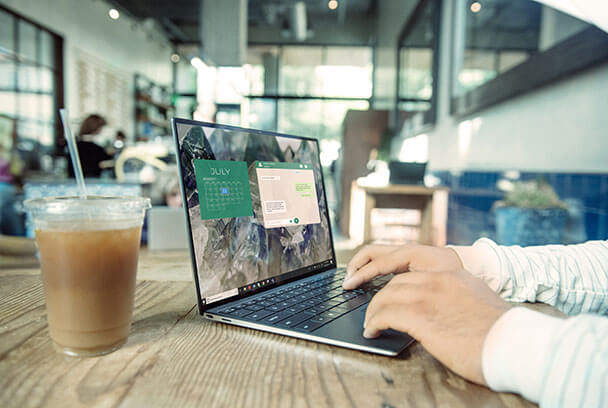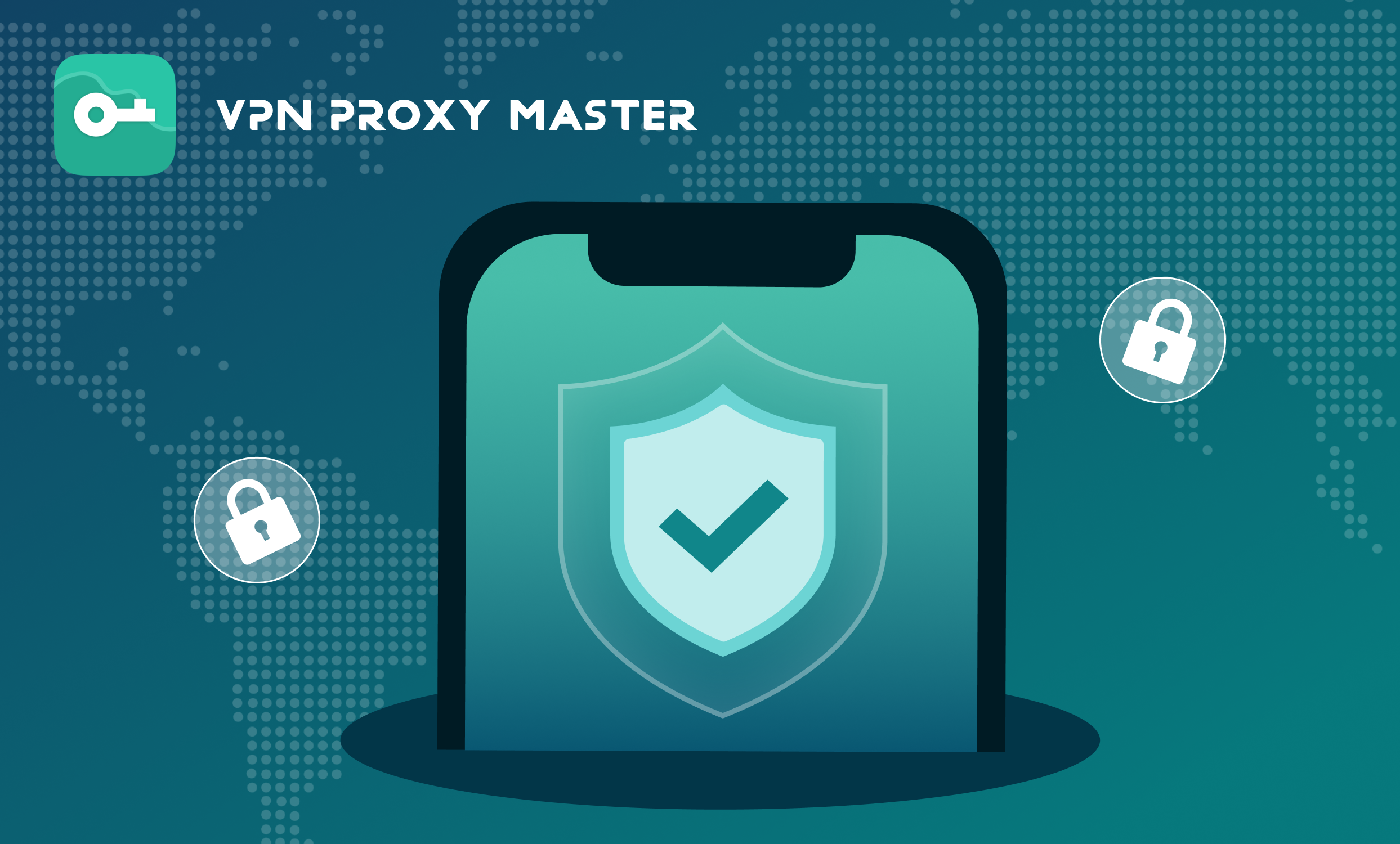A lot of us don’t seem to feel the need to delete our browsing history, however, if you have personal information that you have been looking through online you might want to start thinking about deleting your search history for safety reasons! What’s important to remember is that by deleting your browsing history you won’t actually delete all of the information that Google possesses related to your search history which is stored on their servers!
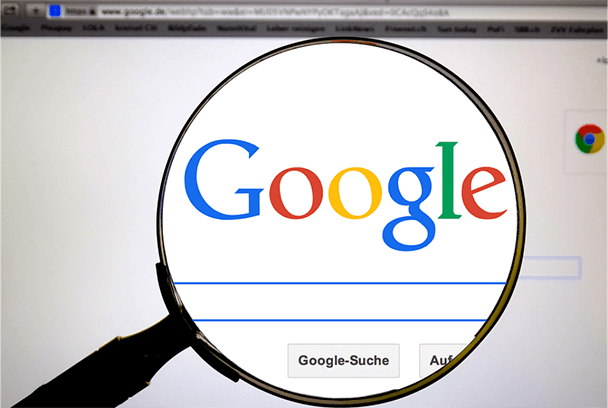
There’s absolutely nothing to do to convince corporations to stop storing your data. Google has stated that if users delete their data, they will then follow suit! However, there are some ways to stop websites from collecting all of your data so that your data stays with you and you alone.
If you don’t have a VPN then you absolutely should have! It will completely protect your privacy by masking your IP address and all of your internet activity from your browser! In order for it to work properly first, you will need to delete all of the data that Google had already stored!
HOW TO DELETE YOUR BROWSING HISTORY!
If you are one of the sensible ones and are always concerned about protecting your data then you probably empty your browser cache quite regularly. If you're not doing this you should definitely start, not only is it very easy to do but it will also keep you protected at the same time.
It doesn’t matter whether you using Chrome, Firefox, or Edge you can easily access your search history from the upper right-hand corner.
If you using Microsoft Edge you can simply click on the shooting star icon followed by clicking on history and then clear history, it really is that simple!
If you have Mozilla Firefox the icon actually looks like a set of books standing on edge.
With the google chrome browser, all you have to do is press ctrl + h, or you can click on the three dots icon and then history which will open up a new page.
If you look to the left-hand side of the screen you will see a link to “clear browsing data”. It’s also easy to access this by simply going to settings and going down to the bottom of the section which is labeled “privacy and security”.
In each separate case, it’s a possibility that you might have to change the time frame for the deletion as well as the specific kinds of data that you want to get rid of. To make sure that you are completely covered you should select all the checkboxes and then set the time range as everything or even “all-time”. It will then be the case of moving on to the much more complicated task of deleting all of your search histories that are not stored on your browser.
HOW TO DELETE YOUR GOOGLE SEARCH HISTORY!
- 1. In order to clear your Google history, you need to start by directly going to your Google account.
- 2. Start typing myaccount.google.com into your browser, or you can simply click on the avatar which is on a Google webpage.
- 3. Next click “google account”. You can quite easily reach the account hub through Gmail or another Google app on your device. Remember to connect to a VPN so that your ISP isn’t able to view anything that you don’t want it to.
- 4. After the above steps you will then need to click “data & personalization” which is located on the left-hand side of the screen. You also have the option to click on “manage your data and personalization” which is located on the main page.
- 5. You will then need to scroll down to the box which says “activity and timeline” and then click on “my activity”.
- 6. There will be a new menu that appears on the left-hand side, you will need to select the option to “delete activity by”. Exactly like your browser history, you can easily delete all of your google histories or even just part of them if that’s what you prefer. There’s even the option of setting a custom time frame or even deleting activities on some services such as YouTube but not on others.
- 7. If it’s the case of you want IMG to get rid of everything then select “all-time” under “delete by date”. Make sure you have selected “all products” on the line at the bottom and then click delete.
LIMITING THE TYPES OF YOUR DATA!
That’s basically all there is to delete your information from either the browser or Google search bar! However, before you go and close the page you should maybe think about limiting the types of data that google associates with your account later down the line!
You can easily go back to “data and personalization” and you will see a box which is labeled “activity controls”. It will show various settings such as “location history”. If an entry’s status is on you can click to pause it if you wish.
It’s even easy to find various other options on the “my activity” page! All you have to do is click on “other google activity” which is located on the left side of your screen in the menu. Once you are there you can even see and delete past YouTube comments, answers that you may have given to google surveys, and a lot more! If you click on “ad settings” you will then see the option to turn off “ad personalization” too!
Even if you have followed the above steps to delete your data there are still other important steps that you need to take in order to fully safeguard your online privacy! The best and most important thing you need to do right away is to install a VPN! Having VPN Proxy Master will limit the company’s ability to develop a profile on you and at the same time, it will protect you from a growing list of threats!