Are you interested in an iPhone application that isn't accessible in your country, yet you are eager to try it out and experience it? We understand your curiosity and have just the solution for you. By following the instructions outlined below, you'll gain the ability to view and download applications on your iPhone or Mac devices that aren't available through your nation's App Store.
Table of contents
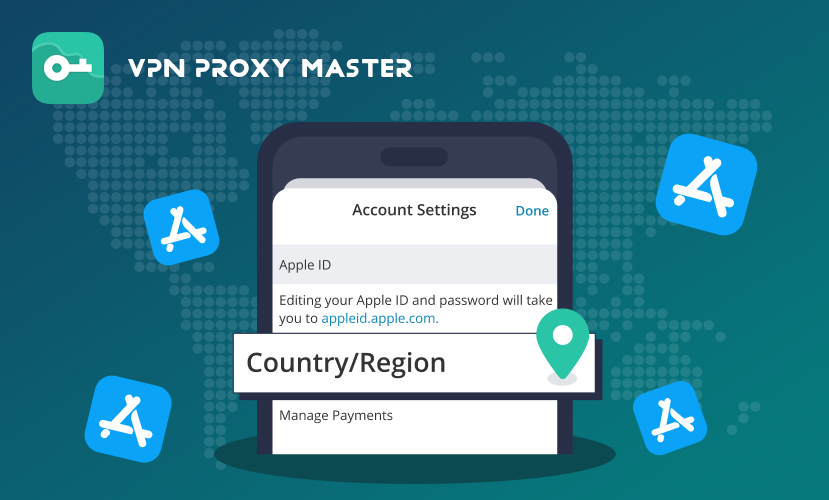
Why Should I Change My App Store Region?
We've all experienced the frustration of not being able to download a specific app on our APP Store. When you search for an app that's not available in your country, the App Store will not display it in the search results. And the most common reasons why are that some apps may not be available in certain countries due to regional restrictions and the app might have been removed from the App Store due to regional policies or laws. Therefore, changing the App Store region allows you to access and purchase apps that are not available in your home country.
How to Change Your App Store Region?
Now you have understood the reasons why an app is not available in your App Store, it's my turn to show you how to download it by changing your account region. In the following, I'll introduce two simple methods you can take to access a different version of App Store.
1. Change Your Current Account Region. (This method is recommended for users who do not have any active subscription and balance in your account)
2. Create a New Account in a different region. (This method is recommended for users who do have active subscriptions and balance in their account)
How to Change Your Current Account Region?
Step 1: Cancel your current subscription.
-> Open "Settings"
-> Click the "Apple ID"
-> Click "Subscriptions"
-> Click "Cancel"( if there is no "Cancel" button, it means that you don't have any subscription now.)
Step 2: Make sure that your current region account balance is 0, having a balance can prevent you from successfully changing your store region.
-> Open "App Store"
-> Click the "Apple ID", the first bar at the top of the screen.
-> The balance is displayed / if there is no balance displayed, you won't see it, then you can skip the following to change your account region directly.
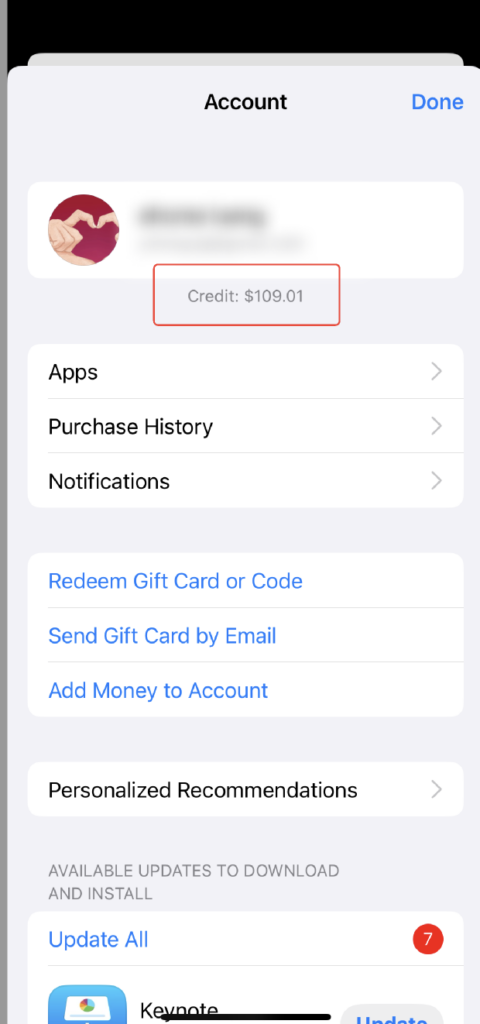
-> If there is a balance in your account, please spend it.
-> If the balance is too low to make any purchases, don't hesitate to get in touch with Apple customer service to solve it.
Step 3: Change your account region once the 2 steps above are finished.
-> Open "App Store".
-> Click the "Apple ID" in the upper right corner of your screen.
-> Click the "Apple ID" again on this page.
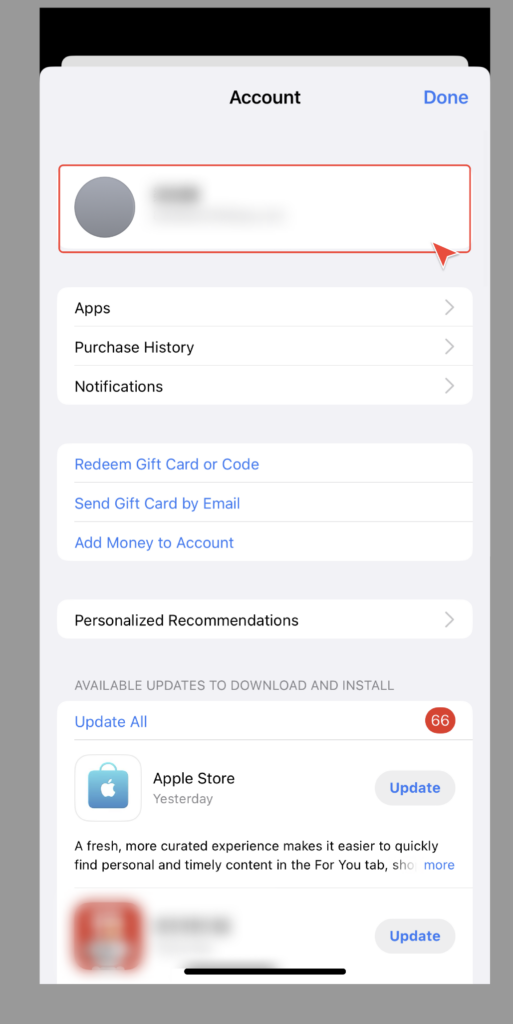
-> Click "Country/Region".
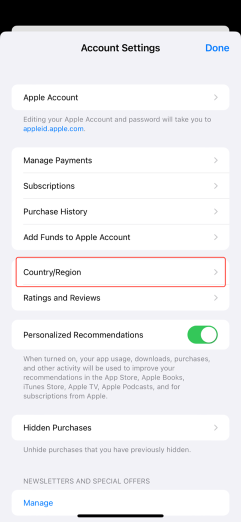
-> Select a region, such as the United States and United Kingdom, etc., where the app you want to download is available.
-> Accept the terms and conditions.
-> Select a payment method, and click "None" if you don't have a bank card that matches the selected region.
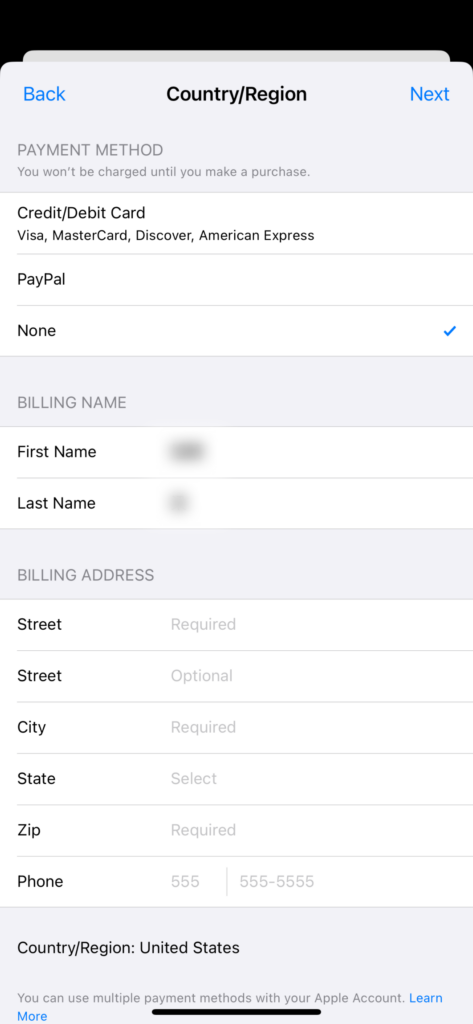
-> Fill in the billing address:
- - Address: can be anywhere in the selected region
- - City: can be anywhere in the selected region
- - State: can be anywhere in the selected region
- - Zip: must be matched with the address you fill in above
- - Phone Number: can be a local number that you are using
- Tips: Any place information in the selected country with a valid zip code can work, you can find an address in any area online and fill it in.
-> Click "Next".
-> Done!
Now, you can download VPN Proxy Master and other apps in App Store of another region on your iPhone or Mac devices.
In this method, with the selection of "None" payment method, you can download all free apps in the store of your selected region.
But if you need to download a paid app, you still need to complete your payment method. Or, you can change the account region again back to your original region, where you have a bank card.
How to Create a New Account in Another Region on App Store?
Step 1: Create a New Account
-> Open: https://appleid.apple.com/account
-> Fill in the new Apple ID information:
- - Name: XXX
- - Country: select a region, such as the United States, United Kingdom, etc., where the app you want to download is available.
- - Date of Birth: XXX
- - New Apple ID: use an email address that has not registered as Apple ID before
- - Password: XXX
- - Phone Number: can be a number that you are using and you can receive the text message.
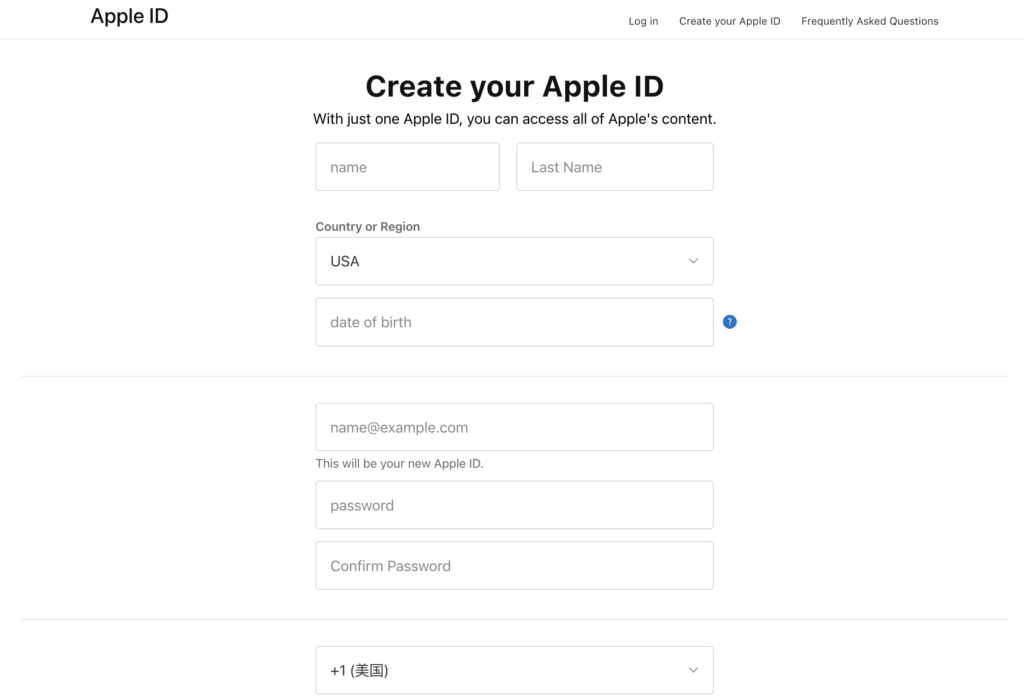
-> Click "Continue" after confirmation.
-> Done and you need to link the new account to the Apple Store now.
Step 2: Link the New Account to App Store
-> Open "Settings".
-> Click the "Apple ID" at the top of the screen.
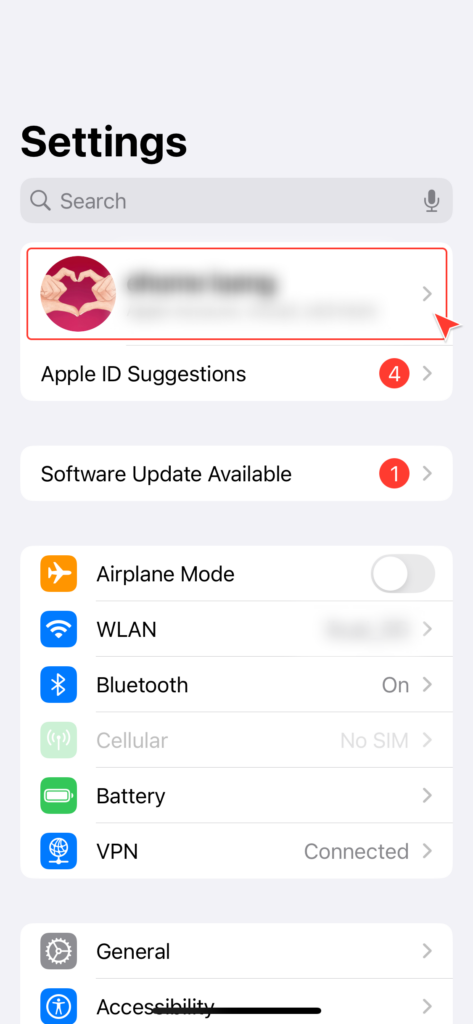
-> Click "Media & Purchases" then sign out of your current account.
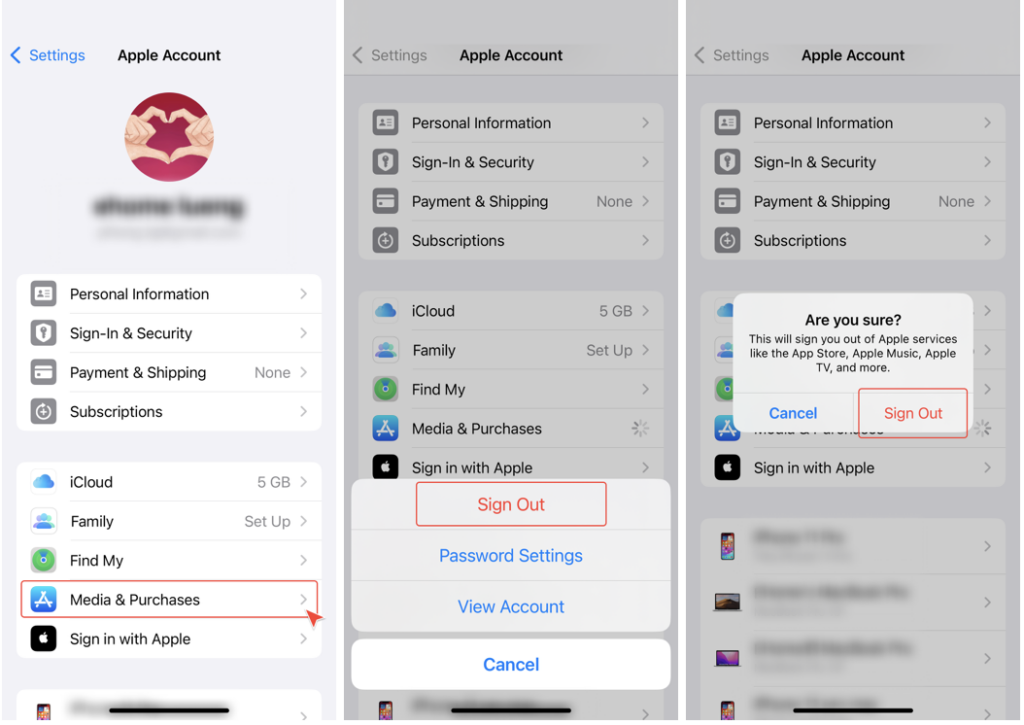
-> Click "Media & Purchases" again, click Not “Your name” then sign in the new account with the Apple ID that you just registered.
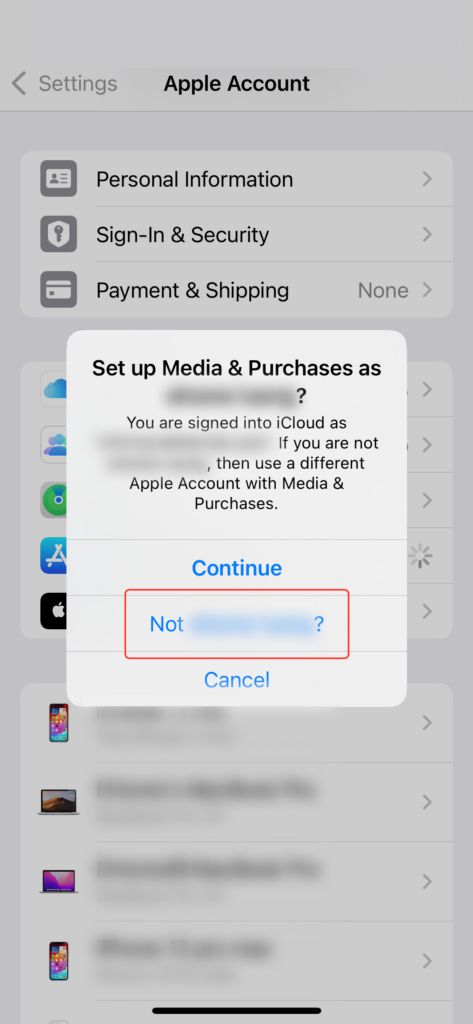
-> Done!
By doing so, your current Apple ID remains logged in on your iPhone, and the new account is only used in the App Store.
You can download VPN Proxy Master and other free apps in another region with your new account on your iPhone or Mac devices. You can also return to the original Apple Store by signing in your previous account to download the paid apps or the apps only available in your region.
How to Return to the Original Apple Store Account?
Once you have completed your exploration of the App Store in a different region, it is highly recommended to revert your App Store country setting back to your original location. Failure to do so could lead to incompatibilities with downloading or updating certain apps that are exclusive to your home country, affecting all Apple devices linked to the same Apple ID.
To ensure a smooth access to your local App Store, revert the following steps:
- 1. Return to Original Country Setting: Employ the same procedures utilized to initially alter the region, but this time, select your original country or region.
- 2. Verification of Details: It is crucial to ensure that your payment and contact information correspond with your original location. Utilize your actual address and phone number to avoid any discrepancies or verification issues.
- 3. Continuous Access: If you anticipate frequent region changes, consider creating a new Apple ID tailored to the specific country, the second method in this article. This approach not only simplifies the process but also maintains a clear distinction between your regional app accessibilities.
By following these steps, you can efficiently manage your App Store region settings, enabling a harmonious experience across your Apple devices while ensuring access to the full spectrum of apps available in your home country.












