Kodi is an amazing, free, and open-source media player that you can install on various different devices and pretend you sitting in the cinema with your favorite popcorn! Something that we all miss doing at the moment!
WHY CHOOSE KODI?
So why should you choose Kodi?
NEARLY UNIVERSAL MEDIA COMPATIBILITY
So basically if you can watch it, steam it, listen to it, or read it then there’s a very good chance that one of Kodi’s many third-party plug-ins will in fact support it. There are some of those plug-ins that are also the reason why you should use it with a VPN, which is something I will go over later.
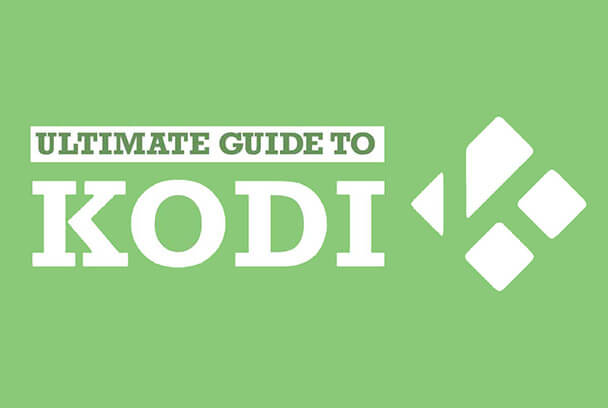
Due to Kodi being free and open-sourced it can be a little difficult to set up. It has obviously been developed by a very passionate community of developers who actually use Kodi themselves.
Open-sourced software will often update a lot more quickly, especially if security issues occur, this is because there are a lot more people working on it.
It works with different media sources. Whether it’s paid streaming, free streaming, cloud storage, or files on your computer, Kodi’s plug-ins let you process all kinds of media and display it on your device.
It works on a lot of different devices and supports :
- Mac
- Windows
- iOS
- Android
- Raspberry Pi
- Linux
Having a broad range of support is definitely necessary so that Kodi is able to work with home computers, traditional tv boxes, and any other device that might broadcast content onto your tv screen!
WHY DO YOU NEED TO USE A VPN WITH KODI?
Regardless of what you're doing it’s always best to use a VPN, especially for streaming so Kodi is no different. It’s important to know that not all content is available from every country. You can use Kodi with a VPN in order to access geo-blocked content that some particular plug-ins might not be willing to show you without one!
This is unfortunately the problem with most streaming services, especially Netflix. It’s practically world-famous for blocking users all around the world from viewing USA-specific content.
It’s important that you are aware that accessing geo-blocked content could possibly violate the terms of service with your content provider.
In some specific countries where ISP regularly practice traffic throttling or shaping, a VPN can definitely help you achieve better streaming speeds! When your ISP finds out that you are streaming videos, they could decide to slow down your traffic. This is done to either improve the overall network performance or to get more money out of their clients!
So if you're using a VPN it will make it difficult for them to do this as they won’t be able to tell who’s steaming what! And here I highly recommended VPN Proxy Master!
HOW DO YOU ADD MOVIES TO KODI?
Obviously, the first step is to download and install Kodi. In order to do so, you will have to visit their website and follow the instructions that are listed there for all different devices.
Kodi doesn’t come with media pre-installed, in order to watch or listen to anything you will have to add the correct plug-ins.
Below I will show you how to add Kodi movie plug-ins from Kodi's own repository.
- 1. Once you have installed and have opened Kodi, you need to navigate to the add-ons tab and then click on it.
- 2. Head over to the video add-ons tab and if you don’t have any add-ons it will direct you to the add-on browser. ( please refer to step 6 if you already have add-ons)
- 3. At this stage there is no point overwhelming yourself with the list of video add-ons that are contained in Kodi's repository as there are hundreds! For now, it’s better to go to the classic cinema add-on.
You can either scroll down to find it or click on the gear and arrow icon at the bottom left corner from there you can open a menu that will allow you to search through the list.
- 4. When you find the add-on that you want, click on it. The classic cinema option is an excellent add-on as it features a lot of classic old movies.
- 5. A new window will now be open for your add-on, you will easily be able to find and install the link in the bottom right corner.
- 6. This step is only in case step 2 didn’t work. If it’s the case if you already have an add-on or you don’t see this particular button then go over to the download icon lower down on the page. You will have a number of options on the right pane, one of those options will be video add-ons. If you click on that icon you will be taken to step 3.
After completing this, the video add-ons tab will contain your chosen add-on. You are able to enter it and select whatever content that you want to stream.
There are many add-ons for Kodi. Here are just a few of the best.
1. Tubi TV
It provides access to over 500 000 different movie and tv titles. Quite a lot of them are high-quality offerings.
2. Popcornflix
The vast collection features a lot of interesting categories as well as a few hit movies on its own.
3. Crackle
Crackle is totally free and has a legal library of tv shows and movies that are licensed by Sony.
4. FilmRise
It’s a service that acquires tv and film licenses and hosts that content online for free.
STREAMING SECURELY ON KODI
VPNs and Kodi go together like ham and cheese! Not only does it protect your privacy it also unlocks geo-blocked content meaning you can enjoy all of your favorite movies/shows without any issues! Install one today!















