In order to make applications work properly, it’s a possibility that you might need to open a port. You will of course need a number to do so, but do you know how to find it? It’s not really that complicated so no need to worry, I will explain how!
How do I describe a port? It’s basically like your gateway to the internet. Absolutely every device that’s connecting to the internet uses them so that different applications can establish connections simultaneously. If you are someone who browses the web quite a lot, downloads files as well as uses a printer all at the same time, all of those operations use different ports.
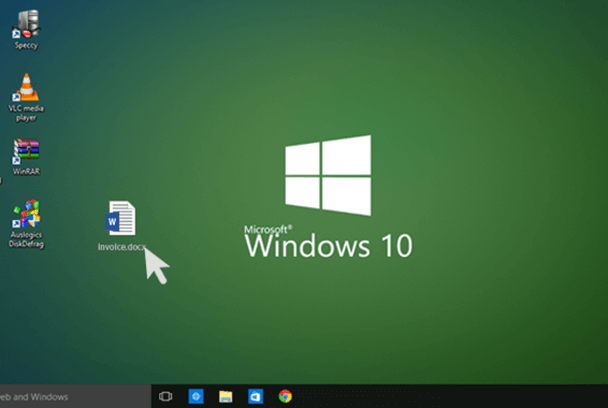
Port numbers are basically like extensions to your IP address. It’s important to know that port numbers have different numbers and types! Absolutely every different action has its own port so that they can all coexist under the very same IP address.
I’m not so sure that many of you have heard of the term port? Or maybe you have! Maybe you have heard of it but you don’t fully understand what it means in the world of computers!
Any device or computer which is connected to the internet uses a protocol called TCP/IP in order to communicate with each other! Say for example a computer in the United Kingdom wants to send a piece of data to a computer in New York it has to know the destination IP address because it wishes to send the information! This information is sent via two methods, UDP and TCP! I understand that it all sounds very confusing but everything will be explained in basic terms in order to help you understand how ports work.
Difference between TCP vs UDP
TCP is definitely more reliable as it always has to establish endpoints between sending and receiving locations in order for the connection to happen. This will guarantee that packets of data will always reach the addressee. So that data doesn’t get lost it also tracks it too, this means that the data will arrive not only in order but securely too. This particular protocol is used for web browsing or email applications.
UDP is certainly a lot faster but it’s also less reliable, this is because it doesn’t require an established connection. Unfortunately, it also allows data to be sent in the wrong order, it certainly doesn’t check data as much or as thoroughly as TCP! This is why it’s more lightweight and faster. It is employed for certain operations where speed is an essential factor such as video conferences or online gaming!
The ports are well known. Such as (0-1023) are used by large companies such as Apple or MSN for their services.
There are ports that can be assigned to specific services by request such as ports that are numbered (1024-49151)
There are also ports that can be used by absolutely anyone for private servers and for temporary purposes too (49152-65536)
WHAT IS YOUR PORT NUMBER?
Your IP address is attached to your device, whereas port numbers are attributed to different processes and connections within that device. Port numbers are used to make these processes identifiable on the internet. They will help the receiving end on the web to identify the operation in order to take the right action.
WHY EXACTLY DO YOU NEED TO KNOW YOUR PORT NUMBER?
Your port number allows you to have a lot more control over your software. Because of the fact that applications use specific ports, they need to be always open in order for them to work properly. However, if you actually close them you can improve your overall security. If one of your apps is struggling to connect to the internet, you may want to check the relevant port and then try opening and closing it.
HOW DO YOU FIND OUT YOUR PORT NUMBER ON WINDOWS?
- 1. Firstly type in ‘cmd’ into the search box
- 2. Open the command prompt
- 3. Next you need to enter the ‘netstat-a’ command in order to see your port number.
That’s it! You now have your port number!
HOW DO YOU FIND YOUR PORT NUMBER ON MAC?
- 1. First, open the spotlight by pressing command + spacebar
- 2. Type in ‘network utility’ and then press enter
- 3. Next, you need to click on the port scan tab
- 4. Enter the IP that you wish to scan
- 5. Press the scan option
- 6. You will now see a full list of open ports! As easy as that!
HOW DO YOU OPEN A PORT ON WINDOWS 10?
- 1. Firstly go to the control panel
- 2. Next go to system and security, followed by windows defender firewall
- 3. Select the advanced settings option
- 4. Click on inbound rules which are located on the left-hand side
- 5. You then want to click on a new rule which is located on the right-hand side
- 6. Choose the port option
- 7. Next, you need to choose the protocol (TCP or UDP) and then add the port number to the specific local port section
- 8. Select Allow the connection and then press next
- 9. You need to select what type of network this rule applies to and click next
- 10. Lastly, you need to add a name and short description to the rule and then click finish
In order to close the port just simply remove the rule!
HOW TO OPEN A PORT ON MAC!
It’s actually really simple to open a port on Mac!
- 1. First open system preferences
- 2. Next, go to security and privacy, then firewall and firewall options
- 3. Tap the plus sign
- 4. Choose an application and click add
- 5. Ensure that allow incoming connections are turned on
- 6. Lastly click ok!
If you want to close the port just remove it from the list, it’s that simple!
You are not really expected to understand all these terms, it’s quite a complicated concept to grasp no matter how much it’s explained to you I’m sure you might still be struggling to understand. Basically, a port is just a number that’s used to identify a transaction over a network by specifying both the host and the service! The more research you do the more you will begin to understand the need for ports!















