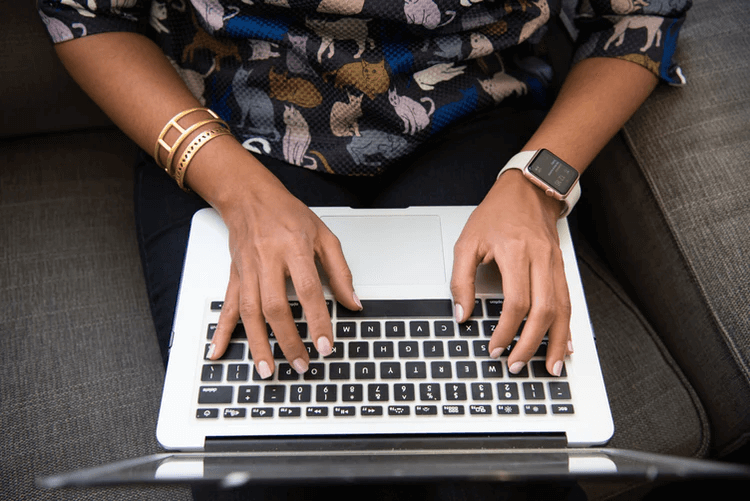Your router IP address, are you clued up on what it is exactly and how you go about finding it? It is basically a unique number that is assigned to all devices. For example phones, computers, and tablets when they are connected to the internet.
Your IP address is a very unique selection of numbers. And it will change if you ever move home or even if you just connect to a different WiFi.
Normally under ordinary circumstances, you will probably never need to know your router’s IP address. However, knowing what it is and how it works can benefit you and insure that you are protected at all times!
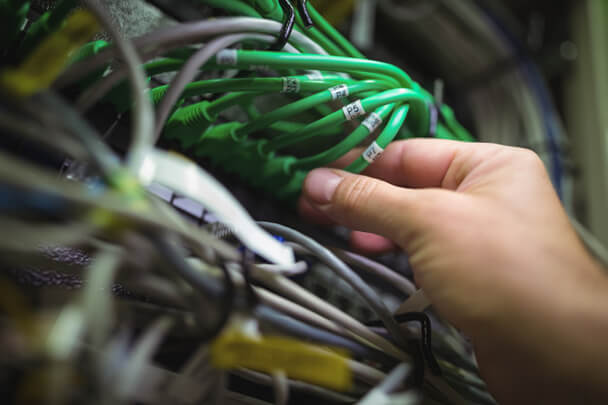
It’s not at all difficult to find.
Obviously, there are various steps on different devices on how to find it but nothing is too complicated at all!
YOUR IP ADDRESS EXPLAINED
The setup of an IP address is very similar to real-life address systems. For example, if you were to subscribe to a monthly makeup box subscription or maybe even your favorite magazine subscription, the distributor would obviously need to know your address in order to send you your goods! Without an address how would they know where to send your delivery? Believe it or not, the internet works in exactly the same way! Without an IP address, two separate devices wouldn’t be able to find each other and exchange information between them!
Your IP address actually reveals some pretty in-depth information about your exact location!
Anyone who has access to your IP can see the following :
- 1. Which country you are located in.
- 2. The exact city where you are.
- 3. Your postal/zip code.
- 4. Province/state
Yes, that’s correct! All that information is just from your IP address!
When we use the internet the last thing that most of us think about is who can potentially gather information about us while we are busy surfing the web! It’s just not something that crosses our minds, but it should!
The best way to keep your IP address hidden and your personal information protected is to install a VPN on your device. A VPN will mask your IP and you will basically be untraceable and have a secure connection to the internet with complete privacy and peace of mind!
You also have the option of updating your router, hackers can also gain access to your router and retrieve your IP address, if you are using the default one then you really are putting yourself at risk! It’s important to change your password regularly, don’t make it easy to guess, and use upper and lower case letters along with numbers and various other characters, the more difficult to guess the better!
In order to find your router IP, there are certain steps you need to follow, each device is different therefore below are the different steps you have to carry out in order to find it!
HOW TO FIND YOUR IP ADDRESS ON ANDROID!
- 1. Firstly you want to go to the settings option on your device and select the network & internet option.
- 2. Next you need to then select ‘WiFi’ and search for the network that you are connected to, followed by selecting the settings icon in order to manage its settings. You can also tap & hold on to it.
- 3. You then want to select the advanced drop down as it may offer you certain options, for example for static or dynamic IP addresses you would select static.
- 4. You should now be able to see your router’s IP address under gateway.
HOW TO FIND YOUR IP ADDRESS ON IPHONE & IPAD!
It’s pretty much the same simple steps, it of course does differ from device to device but all in all, it’s quite easy to do!
- 1. Firstly select settings, and then go to the WiFi option.
- 2. You want to select the WiFi that you are connected to!
- 3. You will then see your public IP address here, it will be displayed under the router option.
FIND YOUR ROUTER’S IP ADDRESS ON WINDOWS!
- 1. Go to the search bar and type in ‘control panel’ followed by clicking on the icon ‘control panel’
- 2. You then want to select ‘view network status and tasks', this will be displayed underneath the 'network and internet'.
- 3. You will find your WiFi name displayed, you need to click on it, and you will find it beside the connections option.
- 4. After the previous steps, a new window will appear, scroll down until you come across the ‘Details’ option.
- 5. If you have completed the correct steps you will see your public IP address which will be displayed under the IPV4 default gateway.
You also have the choice of using the 'Command Prompt' option!
- 1. All you have to do is type in CMD into the search bar, followed by selecting the command prompt.
- 2. You then need to type in the IP configuration.
- 3. All done! You should then see your router’s IP address under the default gateway.
FINDING YOUR ROUTER’S IP ADDRESS ON MAC!
- 1. You will see the Apple icon displayed at the very top of your screen, click on it, and once you have selected it you will then see system preferences.
- 2. You then want to select the network option.
- 3. To your left, you will hopefully see the WiFi network to which you are connected, select it and then click advanced.
- 4. You then need to select the TCP/IP tab, if done correctly you will see your router’s IP address displayed under router.
If you didn’t know what your IP address was before or how to find it then these steps are easy to follow no matter what device you're operating on, finding your IP is straight forward and it really is as easy as 1.2.3! Make it a priority to keep it hidden from cyber criminals!