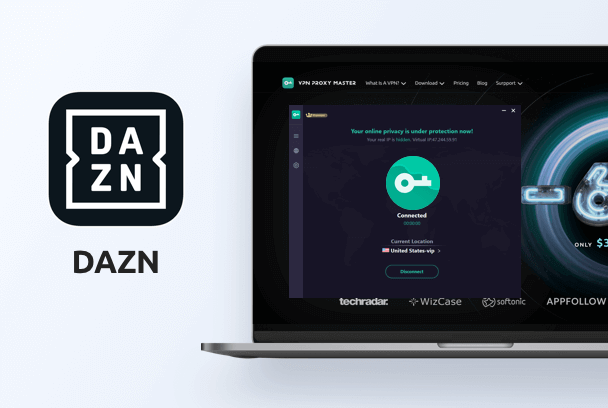Please sign in to your account and activate your IP address. You will receive a SmartDNS address. Then, follow the steps below to complete the setup:
It is advisable to save your original DNS settings before making any other changes. You may need them if you want to switch back to your original settings.
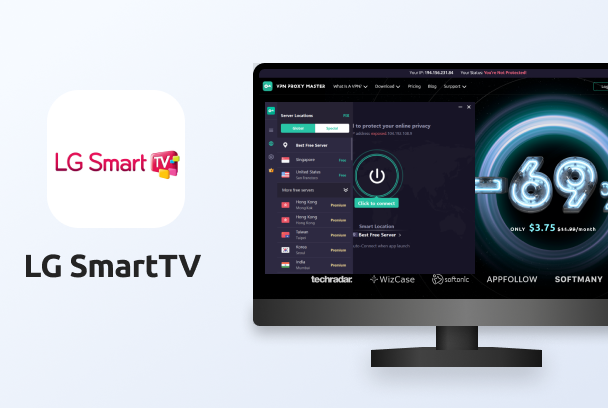
After completing the only requirement above, you can now head over to your LG SmartTV. The following steps will help you to apply the VPN Proxy Master SmartDNS via LG SmartTV:
Step 1 of 8: On the LG TV remote control - press the Home/Smart to bring up the Launcher bar. 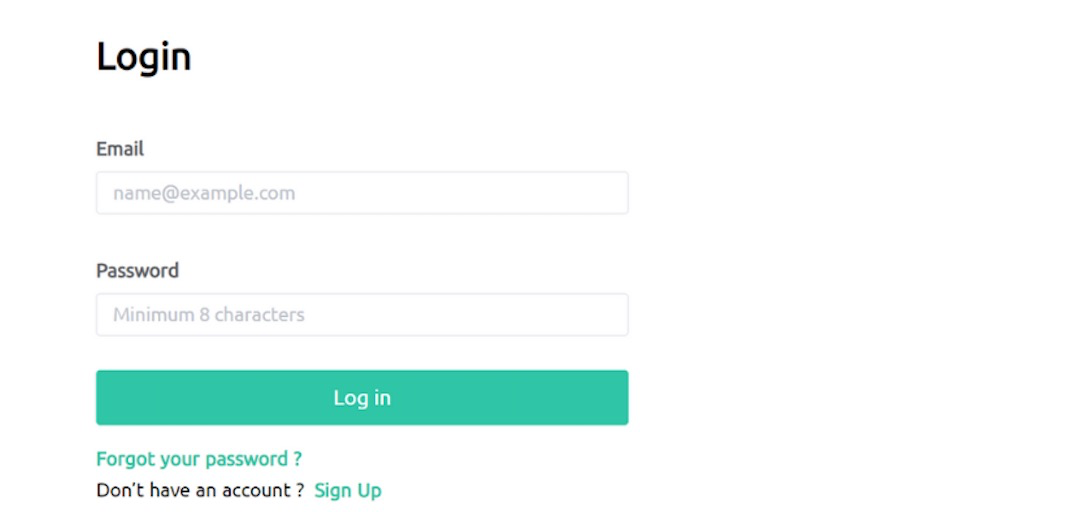
*Note: the placement of the Home/Smart button may vary from one remote control to another;
a. For some remote control, the button will have the Home logo
b. For other remote control, the same button will have the Settings logo
Step 2 of 8: Select Settings from the list of choices and select: Network. 
Step 3 of 8: Select the Wi-Fi Connection. The Wi-Fi that the LG TV uses should have a checkmark. 
Step 4 of 8: Select the Wi-Fi connection that your TV is using and select Advanced Wi-Fi Settings. 
Step 5 of 8: Make sure that IPv6 is disabled(OFF) and select Edit for the respective Wi-Fi. 
Step 6 of 8: Un-Check(disable) "Set Automatically". 
Step 7 of 8: In DNS Server - input the respective DNS address listed in the VPN Proxy Master Account Dashboard - DNS address that pertains to the program that you wish to unblock.
a. IP address - Leave unchanged
b. Subnet Mask - Leave unchanged
c. Gateway - Leave unchanged
Step 8 of 8: Confirm with Connect.
*Note: Restarting the LG TV could help to save the changes you made while it may not be mandatory.